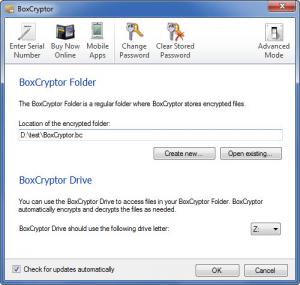BoxCryptor
2.34.995
Size: 18 MB
Downloads: 5224
Platform: Windows (All Versions)
With the BoxCryptor application, you can create a virtual drive where you can securely store your data: the files you place in the BoxCryptor drive will be encrypted with the powerful 256bit AES algorithm. Work with the drive as you would do with any other drive; when you access a file stored on it, it will be decrypted and presented to you. The application is optimized to work with Dropbox, SkyDrive and Google Drive, meaning you can encrypt your data and upload it to your cloud storage service of choice.
BoxCryptor is available for Windows, Mac OS X, Linux, Android and iOS. The installation file for Windows weighs in at 7.1MB. Run this file and a setup wizard will guide you through the process of installing BoxCryptor. Please note that you will have to reboot your machine once the installation process completes. When your machine boots up, you will be presented with a “Welcome to BoxCryptor” wizard that will guide you through the process of creating an encrypted BoxCryptor folder, picking a letter for the BoxCryptor drive, and selecting a password for BoxCryptor. If Dropbox is installed on your machine, BoxCryptor will detect it and ask you if you want to store the encrypted folder in your Dropbox folder.
While BoxCryptor is running, you will see a padlock icon in the system tray. Double click the icon for the BoxCryptor drive to open. Right click the icon and select Preferences to access a window that lets you change the BoxCryptor password, create a new BoxCryptor folder, and switch to Advanced Mode. When Advanced Mode is enabled, if you double click the system tray icon, you will be presented with the Advanced Mode interface (you will see a list of all your BoxCryptor drives) and options to mount/unmount BoxCryptor will show up when you right click the system tray icon.
Using BoxCryptor is a very, very simple process. Take the files you want to be stored securely and put them in the BoxCryptor drive. When you do this, the files will be encrypted on-the-fly using the AES algorithm. If you’re a Dropbox user, the encrypted files can be synced with the cloud storage device. When you open a file from the BoxCryptor drive, it is automatically decrypted and presented to you. You won’t notice any lag, you’ll just feel like working with a regular drive that has your files on it.
To help you better understand what sort of functionality BoxCryptor has to offer, the application puts a Manual and Getting Started PDF file in the BoxCryptor drive. Open these PDF files if you need any help understanding how BoxCryptor works.
There are several BoxCryptor editions to choose from: Free, Unlimited Personal, and Unlimited Business. The Free edition is limited to just 1 drive, does not provide dedicated support, and does not support filename encryption.
BoxCryptor is a very handy encryption tool optimized to work with cloud storage services such as Dropbox. Use it to ensure your files remain safe and private.
Pros
BoxCryptor is available for Windows, Mac, Linux, iOS, and Android. Use the application to create a virtual drive; the files you store on the drive are automatically encrypted. BoxCryptor is optimized to work with cloud storage services such as Dropbox. You can switch between Simple and Advanced Mode.
Cons
The Free edition is limited to just one drive.
BoxCryptor
2.34.995
Download
BoxCryptor Awards

BoxCryptor Editor’s Review Rating
BoxCryptor has been reviewed by George Norman on 14 Jun 2012. Based on the user interface, features and complexity, Findmysoft has rated BoxCryptor 4 out of 5 stars, naming it Excellent